All Rowlytics app settings are configured in this view. Below is a description of each setting.
Main
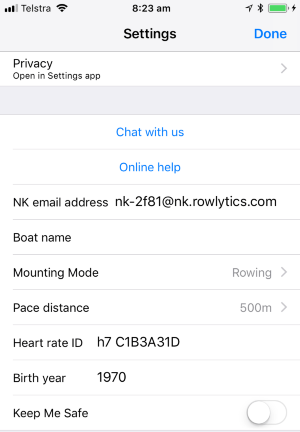
| Privacy | Opens the standard iPhone app privacy settings page |
| Chat with us | Launches a chat window so you can ask us a question |
| Online help | Opens the this help website you are reading now |
| NK email address | Your email address to send NK files to for importing into your account. Make sure they files are emailed from the address linked to your Facebook/Google/Rowlytics account |
| Boat name | The name of your boat to use when displaying your position on maps for Keep Me Safe or Coach boat tracking |
| Mounting mode | The mounting mode for your phone, so we can correctly identify your strokes |
| Pace distance | The distance to use for pace calculations (default is 500m) |
| Heart rate ID | The ID of your heart rate monitor/strap This can normally be found on your heart rate unit, either on the top of the unit (polar) or back of the unit (Wahoo) |
| Birth year | The year you were born in, used to show appropriate heart rate training zones |
| Keep Me Safe | Whether to send live position data to our portal for other to see. Great for allowing your coach or caregivers/significant other the ability to track you on water and know you are safe. |
Look and feel
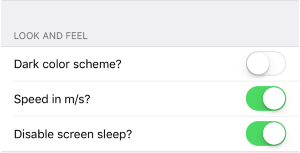
| Dark color scheme | Switch on to change the record view to an inverted color scheme |
| Speed in m/s | Switch off to change distances to km/h instead of meters |
| Disable screen sleep | Switch off to allow your phone to lock the screen |
Regatta/live view
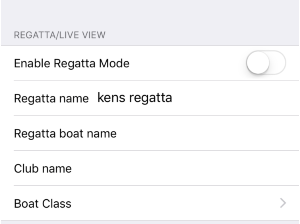
| Enable regatta mode | Switch on to enable regatta mode (live broadcast) |
| Regatta name | Name/id of your regatta |
| Regatta boat name | Name of your boat for the regatta |
| Club name | Name of your club for the regatta |
| Boat class | Class of boat for the regatta |
Rowlytics account
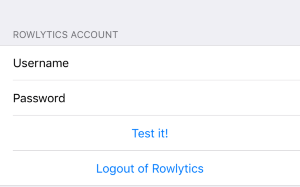
| Username | Rowlytics account username, blank if using Facebook or Google sign-in |
| Password | Rowlytics account password, blank if using Facebook or Google sign-in |
| Test it! | Test your Rowlytics account |
| Logout of Rowlytics | Logout of the Rowlytics app completely (Google, Facebook and Rowlytics) This will also clear all data feeds and display the login screen. |
Advanced
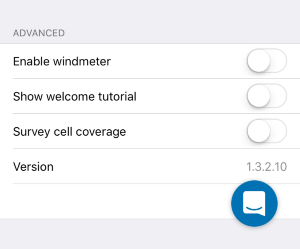
| Enable windmeter | If you are using a weatherflow windmeter, switch this to on so we can record windspeed as you train |
| Show welcome screen | Switch on to show the 4 welcome screens. After viewing the screens this will be switched back to off |
| Survey cell coverage | Collect cell phone signal strength, useful for figuring out if coverage is sufficient for running live view in a regatta |
| Version | Version of the Rowlytics app |
