The Profile view displays only track you've recorded or uploaded under your own account.
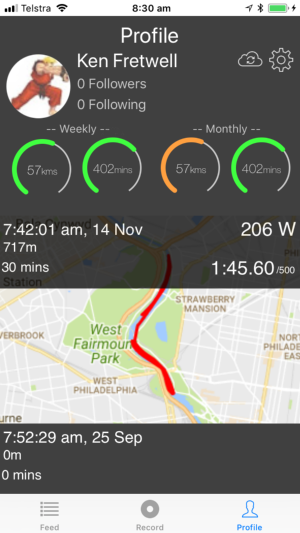
Tracks are in descending chronological order. Track details are the same as the Feed view, showing a map, name, time, distance, date and fastest 500m split for the track. As with the Feed view, if the track has EmPower data, a Wattage is also displayed.
The Profile view also displays 4 radial graphs showing your progress over the week/month. If you are a premium user, the maximum value of each graph is set to the relevant goal you configured in the Rowlytics portal, i.e. 47kms/72 mins for the week, 57kms/402mins for the month.
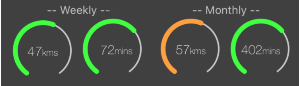
The radial charts then display your current progress against your goals. They will change color depending on whether you are currently likely to meet those goals, green = on target or ahead of target, orange = 75% behind on goal progress, and red = more than 50% behind on goal progress.
Settings

Press the settings button to get access to the apps settings.
Detailed information on the Settings view can be found here
Manual cloud sync

If for some reason your tracks have failed to upload, when you have a wifi connection, or other data connection available, you can perform a manual sync. The app will check for any tracks that haven't been uploaded and upload them for processing.
Profile snapshot
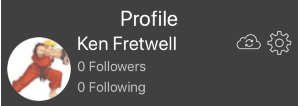
The profile snapshot displays your avatar, and the number of followers, and people you are following. The settings and manual cloud sync buttons are to the right.
Track listing
A listing of all of the tracks recorded or imported into your Rowlytics account for your account only.
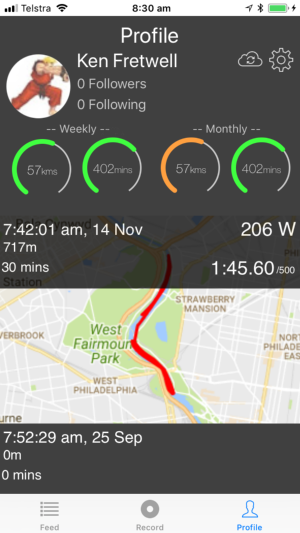
To refresh this view and load any new tracks, use a "pull to refresh" gesture, i.e. press and hold on top of the screen, and drag your finger down part way, then release. The view will then load the latest data.
